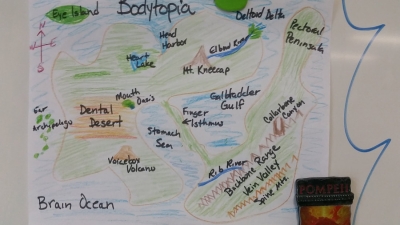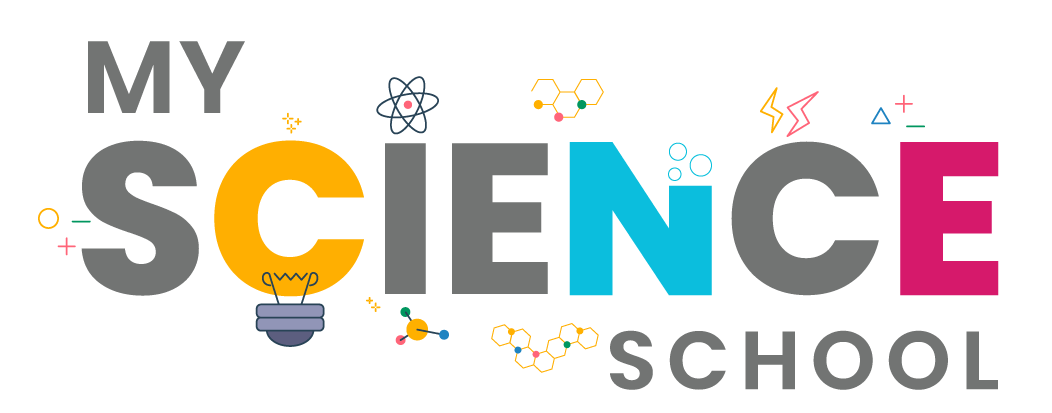Inside the processing unit of a computer are collections of integrated circuits (microchips) and other components, usually positioned on circuit boards. There are also slots for floppy disks and CDs to be inserted, a “hard disk” on which data is stored, and perhaps devices such as fans to keep the components cool. Portable computers also have space for a battery, which can be recharged.
It is imperative to understand the name and function of each component in a computer in order to understand how it functions as a whole. Attempt to always remember that a computer is based off the human body and functions in the same way. You cannot expect to understand the human body without first understanding its organs and their functions. A computer is composed of components in the same way that the body is composed of organs that together work to make the body or computer function. A basic computer has at least 8 basic components which include a computer case or tower, motherboard, Central Processing Unit (CPU), Power Supply Unit (PSU), Random Access Memory (RAM), hard drive (HDD), Graphic Processing Unit (GPU) and some type of optical drive which would be your CD/DVD drive. These 7 components are the backbone of every healthy, functioning computer.
Motherboards
Motherboards often referred to as a logic board, main board or “mobo” for short, are the “back-bone” of the computer. Its purpose is to connect all the parts of the computer together and make everything centralized using its printed circuit board. The central processing unit, hard drives, memory, graphic processing unit, printers, and other ports all connect to the computer directly or via special cables that attach on to the motherboard. When you plug in a USB or thumb drive to a computer you are actually plugging it directly into the computer!
Power Supply
True to its name, the power supply powers all other components of the machine. It usually plugs into the motherboard to power the other parts. The power supply connects to either an internal battery (on a laptop) or a plug for an outlet (on a desktop).
Central Processing Unit (CPU)
A CPU, sometimes referred to as a computer’s brain, is the workhorse of the machine. It performs the calculations needed by a system, and can vary in speed. The work that a CPU does generates heat, which is why your computer has a fan inside. A more powerful CPU is necessary for intense computer work like editing high-definition video or programming complex software.
Random-access Memory (RAM)
RAM is temporary memory. Whenever you open up a Microsoft Word window, your computer places it in RAM, and when you close the window, that RAM is freed. Since RAM is volatile, its contents are lost if the machine loses power. This is why you lose a Word document when the power goes out if you didn’t save it.
Hard Disk Drive / Solid State Drive
Since RAM is temporary, your computer needs a place to store data permanently. That’s where the hard drive comes in. The traditional hard drive consists of several spinning platters with an arm that physically writes data to the disk. However, these drives are slow and are starting to be replaced by the faster solid-state drives.
Video Card
A video card is a dedicated unit for handling the output of images to a display. Video cards have their own dedicated RAM for performing these functions. A high-end video card is required to process extremely intense visual functions, such as computer drafting by engineers. Like many components, many types of video cards are available with varying power and prices.
Optical Drives
Though less common than they used to be, many machines still have an optical drive for reading CDs and DVDs. These can be used to listen to music or watch movies, place information onto a blank disc, or install software from a disc. Since most software nowadays is installed from the internet instead of using discs, these aren’t as important as they once were, especially on laptops.
Input and Output Devices
Depending on your particular computer, you can connect a variety of devices to send information into it or out of it. Common input devices include mice (touchpads on laptops), keyboards, and webcams, while output devices consist of monitors, printers, and speakers. Removable media such as flash drives and SD cards can also be used to transfer data between computers.