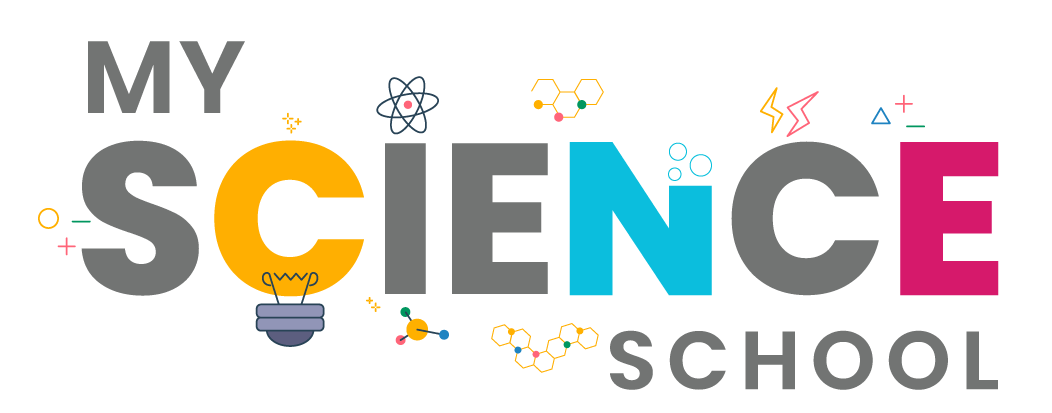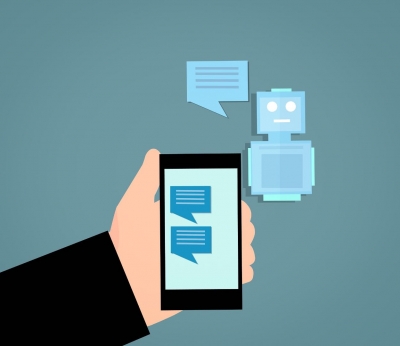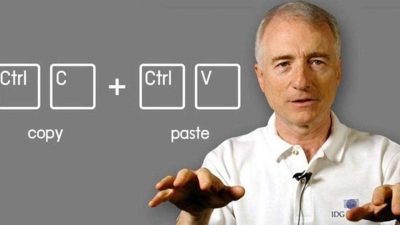
Today, if you find doing assignments on the computer easy, you have to thank Larry Tesler. Wondering why? For it was he who invented the cut-copy-paste command. Does it ring a bell? Be it students, teachers or working professionals, you could probably count the number of people in the world who wouldn’t have used the cut-copy-paste command. Actually, you might not find anyone at all because that’s how essential this command has become in today’s computing.
Who was Larry Tesler?
Born in Bronx, New York, in 1945, Larry Tesler was a computer scientist. Having graduated from the Stanford University, California, Tesler started working for the Silicon Valley in the early 1960s – a time when the computer was still inaccessible to a majority of people. He specialized in user interface design and worked for a number of firms during his lifetime, such as Xerox Palo Alto Research Centre (Parc), where he started his career, and Apple. Post Apple, he set up an education start-up and worked with Amazon and Yahoo for brief periods.
Tesler believed in making the computer accessible to people. He wanted to simplify its use to make it easier for people to operate it.
During his time at Parc, Tesler, along with his colleague Tim Mott, devised the cut-copy-paste command. The idea for the same was inspired by the old method of editing, where people would physically cut portions of printed text and glue them elsewhere. Tesler also came up with the find & replace command during his time at Parc.
The cut-copy-paste command was first incorporated into Apple’s software on the Lisa computer in 1983. After this, computers have only become more and more user friendly.
Tesler passed away on February 20, 2020. He was 74.
What do we thank him for?
Cut, copy and paste. These commands are an indispensable part of our lives today. Instead of typing out chunks of text, one could use these commands to complete the process in a fraction of time.
In Windows computers, to cut text, you can highlight the text using mouse and right click and select Cut. Alternatively, you could use the keyboard shortcut Ctrl+X.
For copying text, you would follow the same process and choose Copy instead from the list or use the shortcut Ctrl+C.
For pasting text, select Paste from the menu, or use the shortcut Ctrl+V to paste the text in the place you want.
Remember, when you Cut and Paste text, the text will no longer remain in its original place. Whereas, if you Copy and Paste text, you are creating a copy of the text, meaning the original remains intact.
Picture Credit : Google